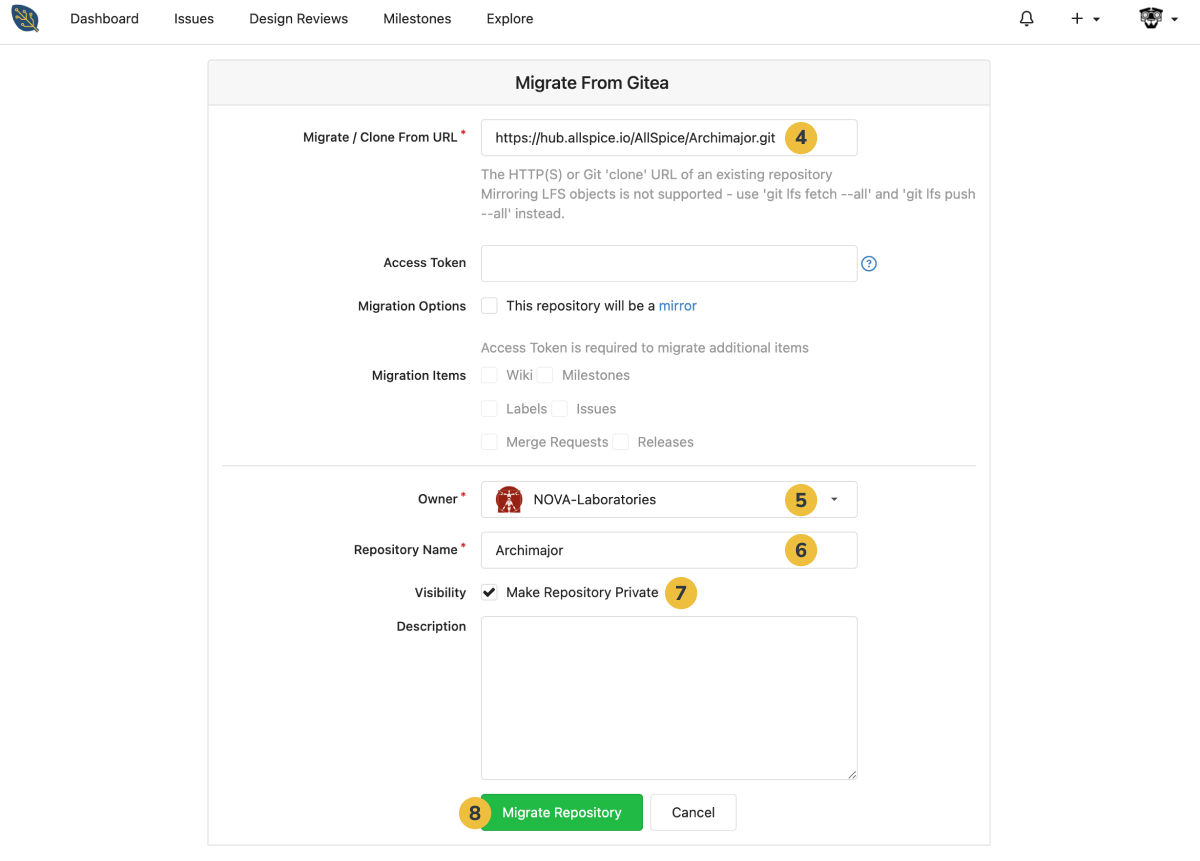If you have been using another git-based revision control platform, such as GitHub, GitLab, A365, etc., you can use AllSpice's built-in migrators to clone your repos.
To do so, log into your AllSpice account and follow the steps below:
1. Expand the + sign drop-down menu at the top right corner of the screen next to your profile image.
2. Click New Migration.
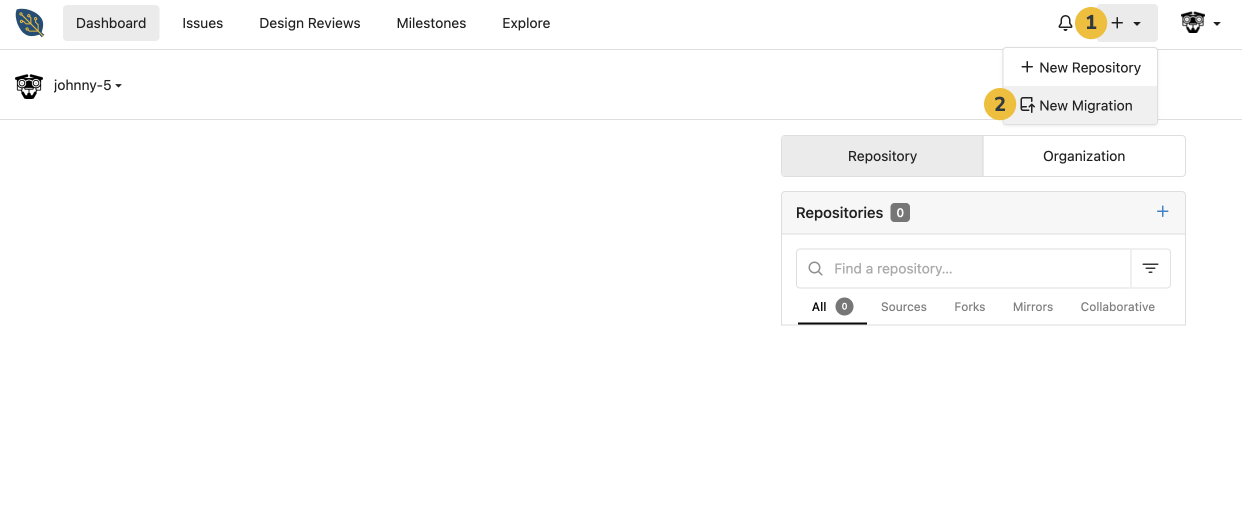
3. From the migration tool alternatives, select the one from your current provider. For this tutorial we use Gitea.
Note: if the Git service you're migrating from is not listed below you can always use the generic Git migrator (the first logo below).
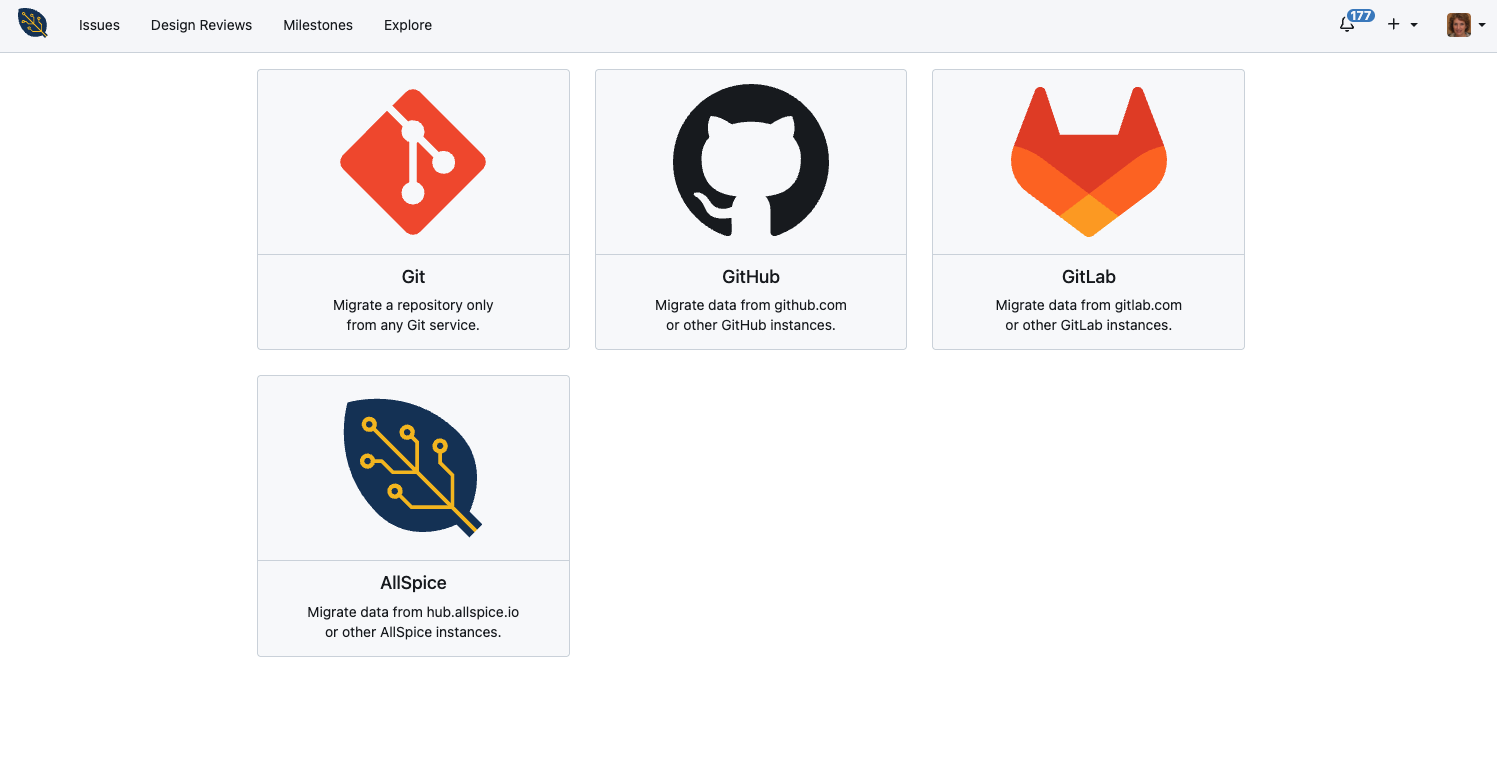
4. In the first field, Migrate / Clone From URL, enter the URL from the repository you wish to migrate.
5. Change the Owner from your user to your organization. This is a general best practice so all other users in your org can see the repository you're creating.
6. Enter a Repository Name.
7. By default, you should leave the Make Repository Private box checked.
This will allow only teams and organization members access to the new repository if they have been granted permissions in the organization's settings. Members can also be granted direct access in repository settings after the repository is created.
If the owner in Step 5 above is set to your organization, unchecking "Private" will have different behaviors depending on how organization visibility is set:
- Visibility Private (default): All users in an organization can view the repository content.
- Visibility Limited: Anyone with an AllSpice login can view the repository content.
- Visibility Public: Anyone can view the repository content.
If the owner above is set to your username, unchecking "Private" will allow anyone to view the repository content. If you do this, we strongly suggest adding an open-source license.
8. When ready, click Migrate Repository.
Once you do so, it can take a few seconds for your new repo to populate.