Are you rebranding? Did you change organizations? It doesn't matter the reason, because changing your email address in AllSpice Hub is super easy.
Adding a new email address in AllSpice Hub
- Navigate to the account tab of your settings
- Scroll down to Manage Email Addresses
- Type in your new email address and click the "Add Email Address" button
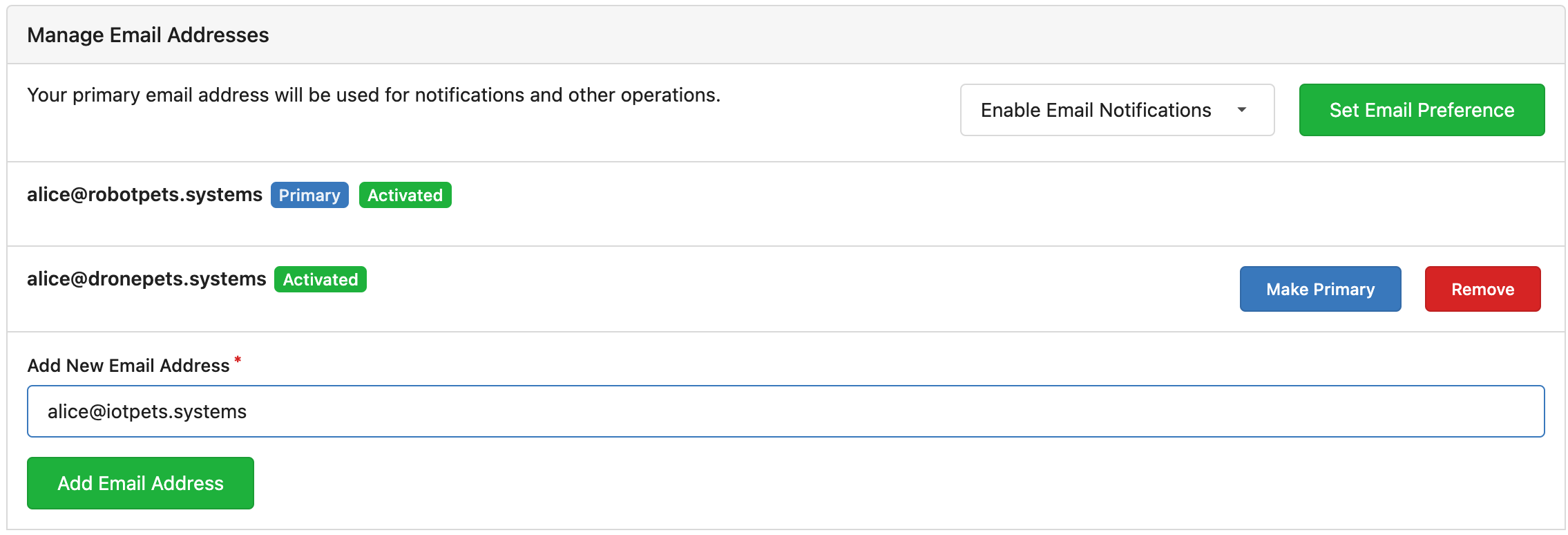
- You will receive an email at the new address. Follow the instructions to verify and activate the new email.
Switching primary email addresses in AllSpice Hub
-
Navigate to the account tab of your settings
-
Scroll down to Manage Email Addresses
-
Click on the "Make Primary" button for the email address you wish to use for notifications and other operations.
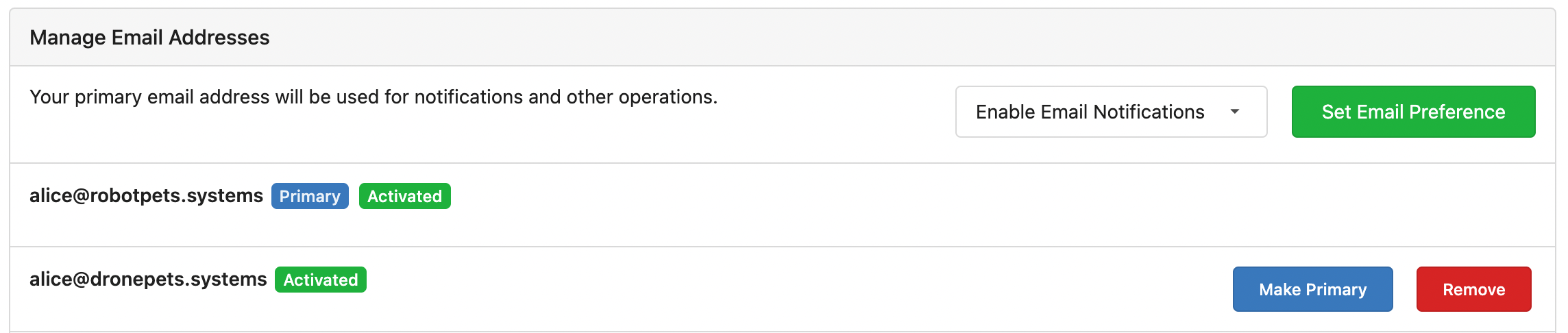
-
You may wish to remove your old email address using the "Remove" button.
Switching your email address on your local machine's git configuration
Global username/email configuration:
- Open a command line terminal. We like git bash.
- Set your username:
git config --global user.name "FIRST_NAME LAST_NAME"
- Set your email address:
git config --global user.email "MY_NAME@example.com"
Repo-specific username/email configuration
- Open a command line terminal. We like git bash.
- Change to the repository directory
- Set your username:
git config user.name "FIRST_NAME LAST_NAME"
- Set your email address:
git config user.email "MY_NAME@example.com"
- Verify your configuration by outputting your config file:
cat .git/config